When you’re using Windows 8 on a tablet, it’s easy enough to navigate
the new OS. But if you don’t have a touch screen, there’s no need to
mouse around to make key functions appear. If you know the correct
keyboard shortcuts, you can work faster and more efficiently, no matter
the type of Windows 8 PC.
1. Windows Key + C: Displays Charms menu.
2. Windows Key + X: Brings up a menu of advanced system options, including Windows Control Panel, Command Prompt, Task Manager and File Explorer.
3. Windows Key + I: Displays the Settings menu for the current app. For example, if you’re in Internet Explorer 10, this key shows Internet options. If you’re on the Start menu, it shows general OS settings.
4. Windows Key + Q: Brings up the apps search menu that allows you to search your list of installed programs.
5. Windows Key + D: Activates desktop mode.
6. Windows Key + Tab: Brings up the Task Switcher and toggles between Windows 8-style apps.
7. Windows Key + H: Brings up Share menu for the current app. For example, hitting Windows Key + H in Bing Maps, lets you email or share map information on social networks.
8. Windows Key + M: Opens desktop mode and minimizes all windows.
9. Windows Key + W: Opens universal search menu and sets it to search settings.
10. Windows Key + F: Opens universal search menu and sets it to search files.
11. Windows Key + R: Opens Run menu where you can launch programs by typing in their executable file names.
12. Windows Key + E: Opens File Explorer to the “My Computer” view which shows all your drives.
13. Windows Key +Number Key (1-9): Switch to desktop mode and make the Nth application on the task bar active where N is the number key you hit and 1 is the furthest taskbar icon to the left.
14. Windows Key + . (period key): Docks the current Windows 8-style application to the right or left, depending on how many times you hit it.
15. Windows Key + Z: Brings up app menu, which shows contextual options for the active app.
1. Windows Key + C: Displays Charms menu.
2. Windows Key + X: Brings up a menu of advanced system options, including Windows Control Panel, Command Prompt, Task Manager and File Explorer.
3. Windows Key + I: Displays the Settings menu for the current app. For example, if you’re in Internet Explorer 10, this key shows Internet options. If you’re on the Start menu, it shows general OS settings.
4. Windows Key + Q: Brings up the apps search menu that allows you to search your list of installed programs.
5. Windows Key + D: Activates desktop mode.
6. Windows Key + Tab: Brings up the Task Switcher and toggles between Windows 8-style apps.
7. Windows Key + H: Brings up Share menu for the current app. For example, hitting Windows Key + H in Bing Maps, lets you email or share map information on social networks.
8. Windows Key + M: Opens desktop mode and minimizes all windows.
9. Windows Key + W: Opens universal search menu and sets it to search settings.
10. Windows Key + F: Opens universal search menu and sets it to search files.
11. Windows Key + R: Opens Run menu where you can launch programs by typing in their executable file names.
12. Windows Key + E: Opens File Explorer to the “My Computer” view which shows all your drives.
13. Windows Key +Number Key (1-9): Switch to desktop mode and make the Nth application on the task bar active where N is the number key you hit and 1 is the furthest taskbar icon to the left.
14. Windows Key + . (period key): Docks the current Windows 8-style application to the right or left, depending on how many times you hit it.
15. Windows Key + Z: Brings up app menu, which shows contextual options for the active app.

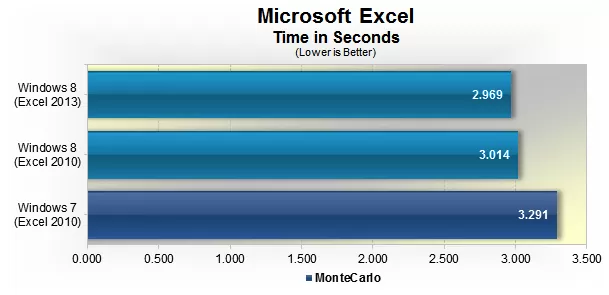
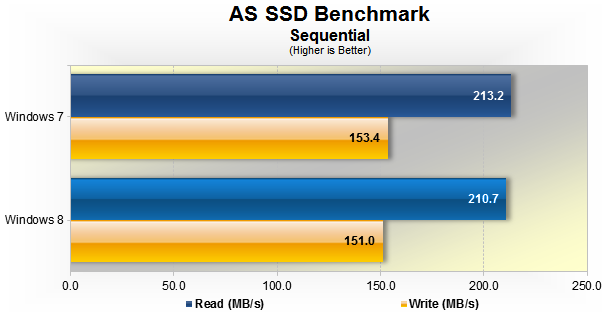
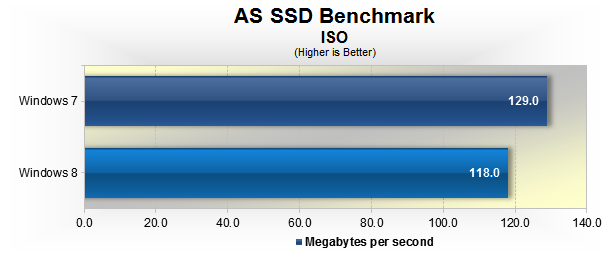
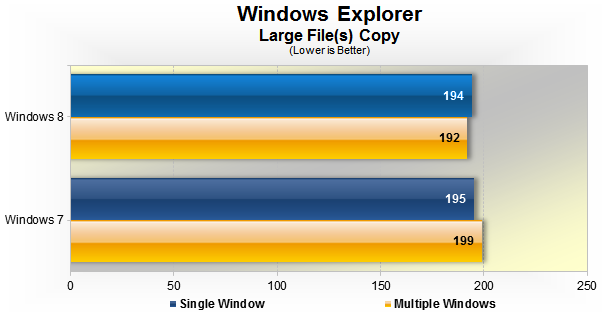
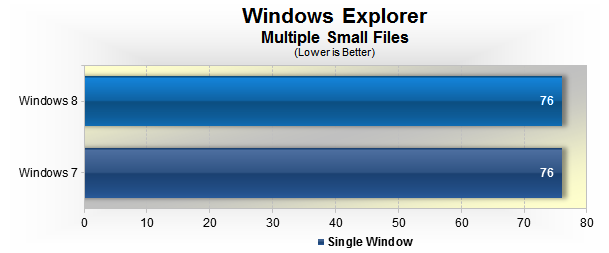
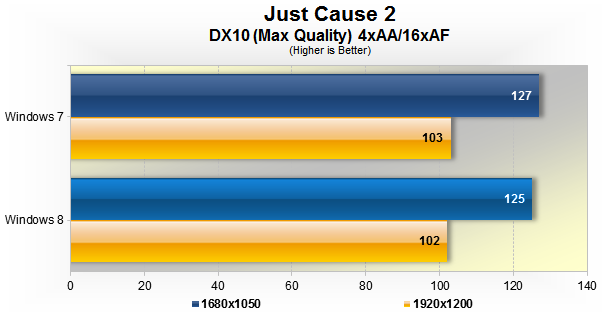
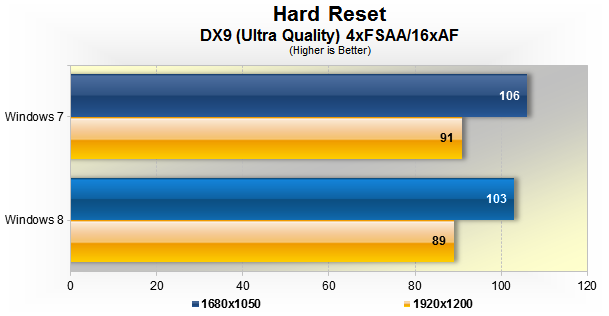
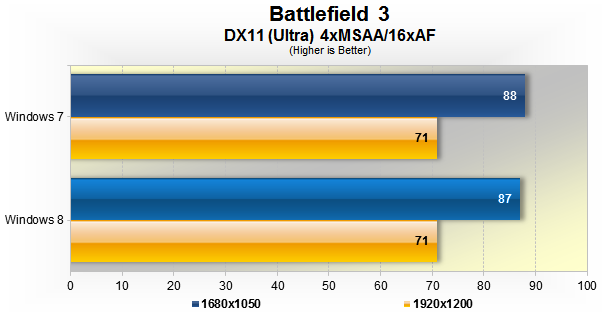
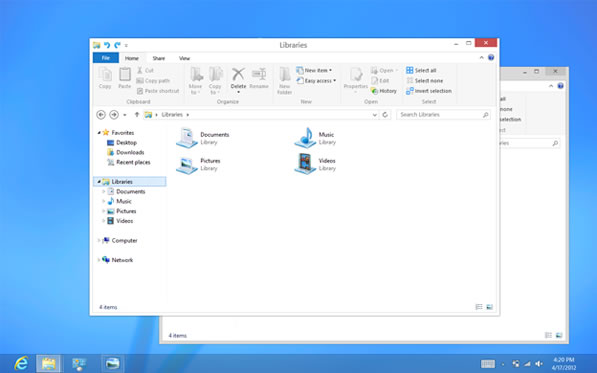
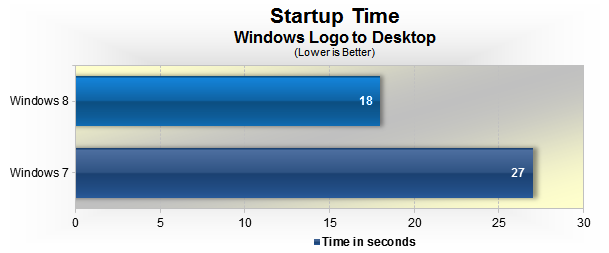
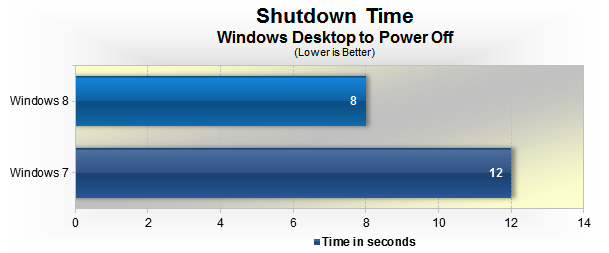
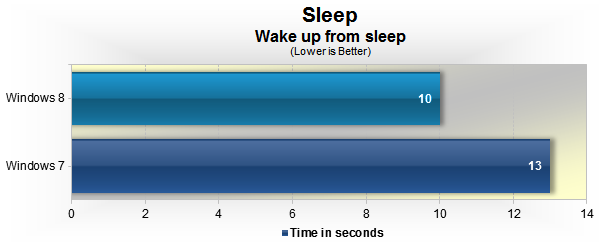
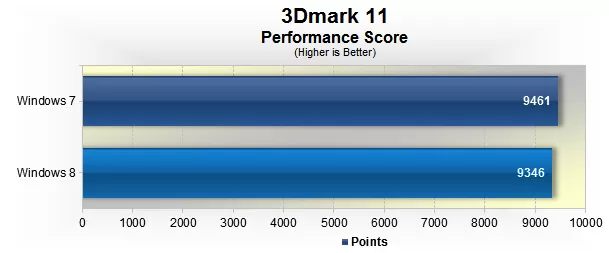
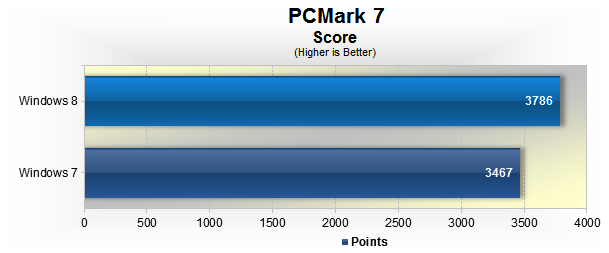
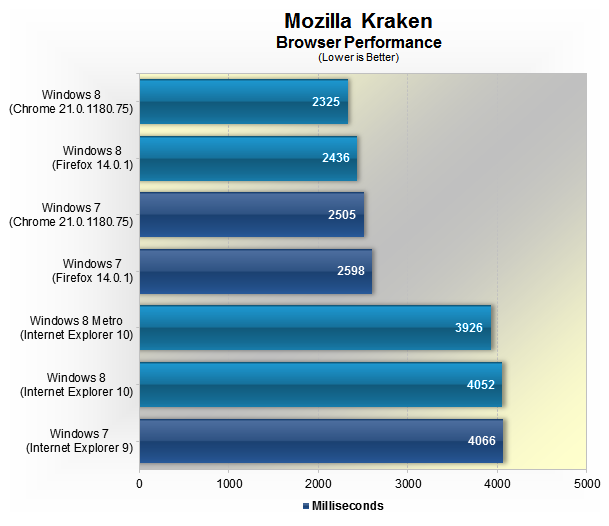
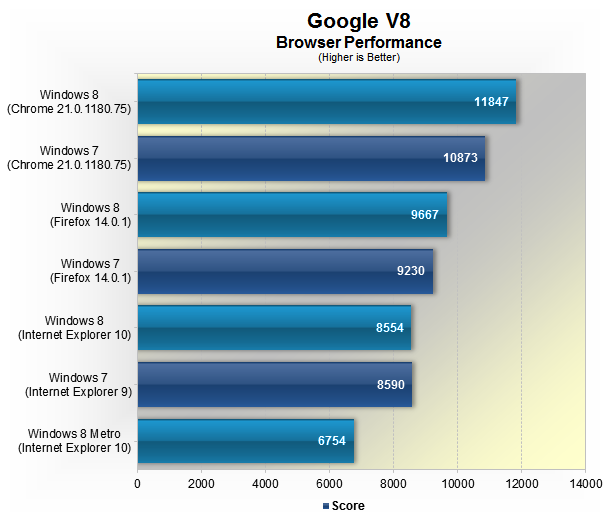
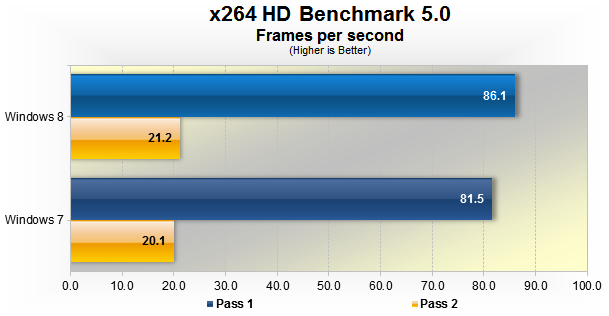
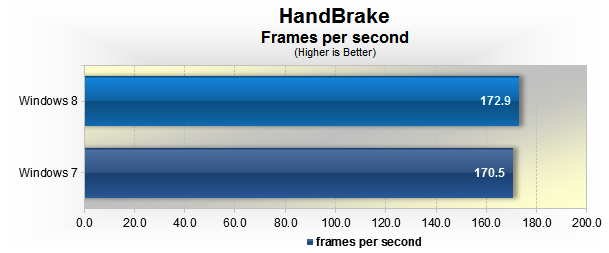
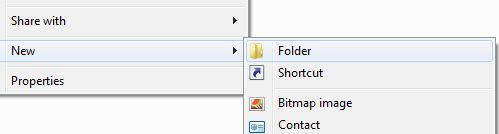
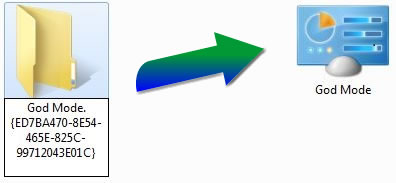
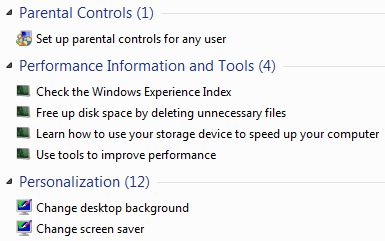

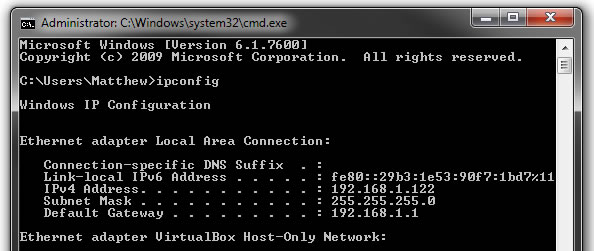
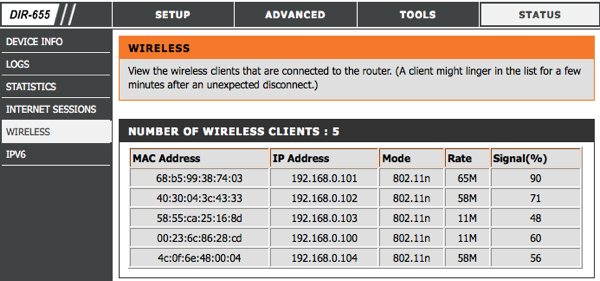
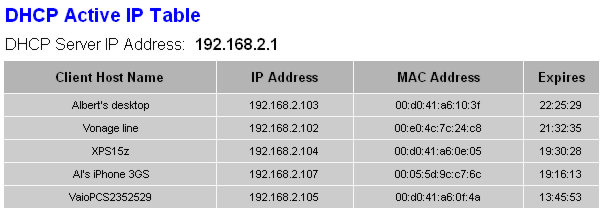
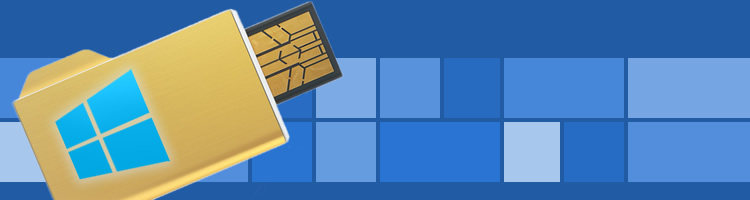
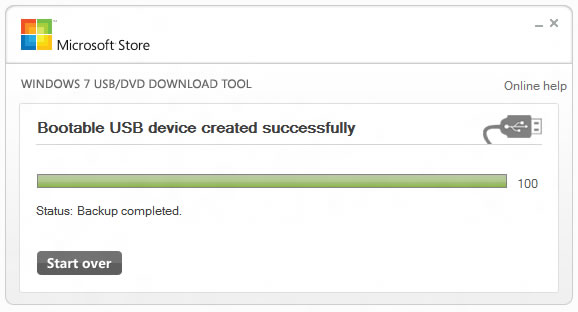
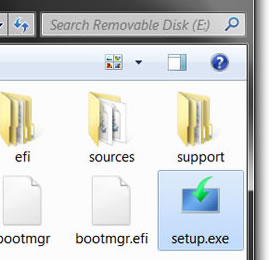
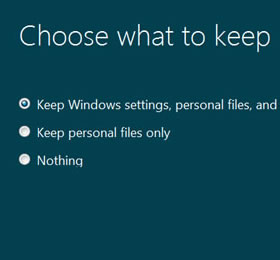
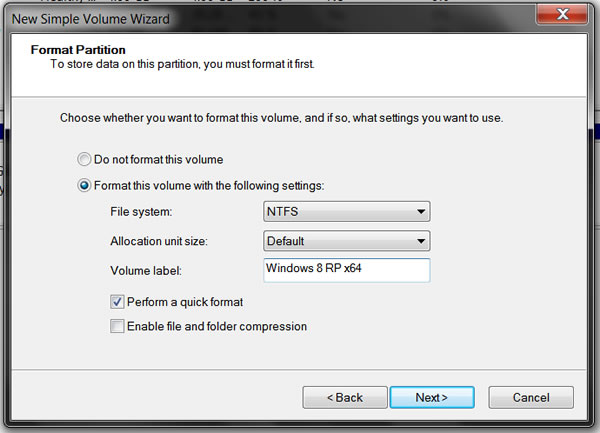
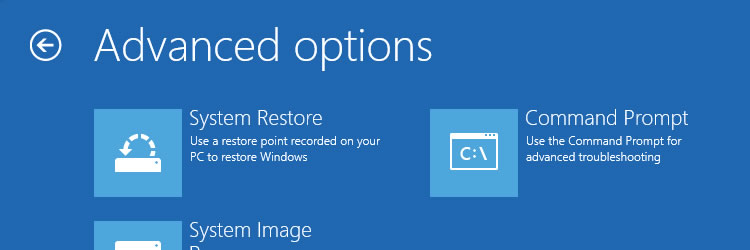
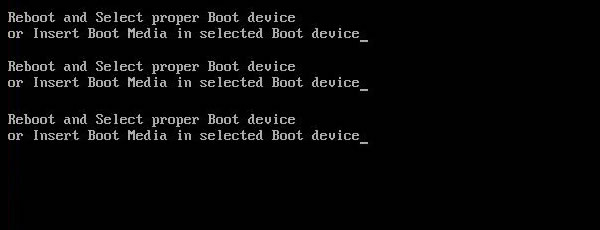
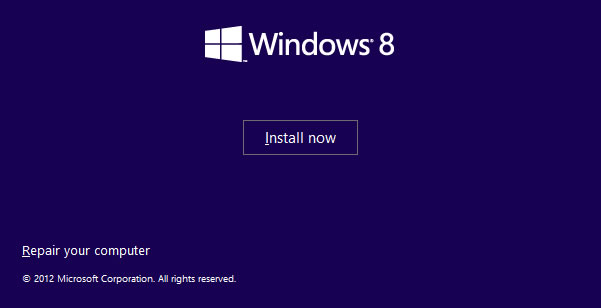
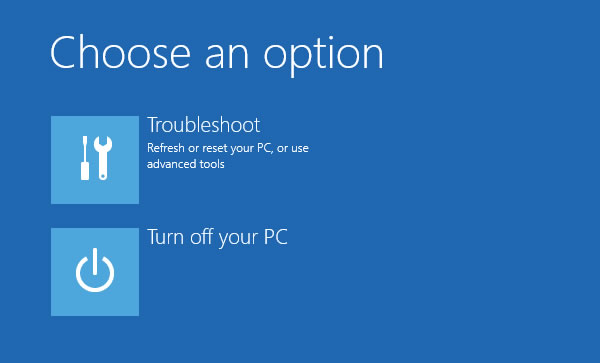
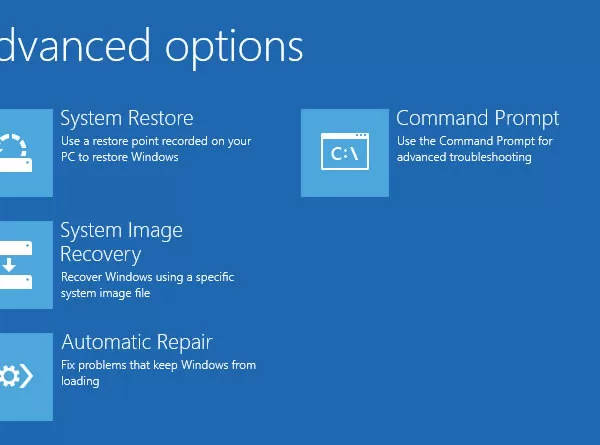
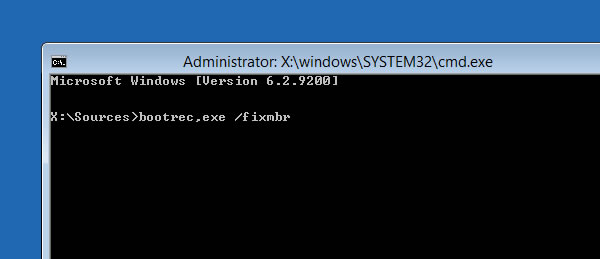
 If you want a quick way to adjust equalizer settings, you can add an EQ column in your view options. Go to View > View Options, and check Equalizer. The EQ column will appear with pull-down menus that let you choose the appropriate EQ setting.
If you want a quick way to adjust equalizer settings, you can add an EQ column in your view options. Go to View > View Options, and check Equalizer. The EQ column will appear with pull-down menus that let you choose the appropriate EQ setting.  If IE runs too slowly, or if it freezes up on you a lot, try disabling some of its preinstalled add-ons. Click Tools > Manage Add-ons > Enable or Disable Add-ons to see which add-ons are enabled. Select an add-on you don't want preinstalled, then click the Disable radio button under Settings to deactivate it.
If IE runs too slowly, or if it freezes up on you a lot, try disabling some of its preinstalled add-ons. Click Tools > Manage Add-ons > Enable or Disable Add-ons to see which add-ons are enabled. Select an add-on you don't want preinstalled, then click the Disable radio button under Settings to deactivate it.  If you don't want your temporary files hanging around, you can instruct IE to delete them automatically every time you exit the browser. Go to Tools > Internet Options and open the Advanced tab. Scroll down to the Security section, then click the checkbox next to "Empty Temporary Internet Files folder when browser is closed."
If you don't want your temporary files hanging around, you can instruct IE to delete them automatically every time you exit the browser. Go to Tools > Internet Options and open the Advanced tab. Scroll down to the Security section, then click the checkbox next to "Empty Temporary Internet Files folder when browser is closed."  You don't have to hide or show all the icons in your system tray—you can control their disappearing acts. Right-click on the taskbar and select Properties. Click on the checkbox next to "Hide inactive icons" (if it's not checked by default), then click on the Customize button. For each item on this list, you can choose "Hide when inactive," "Always hide," or "Always show" options to decide what you'll see and when.
You don't have to hide or show all the icons in your system tray—you can control their disappearing acts. Right-click on the taskbar and select Properties. Click on the checkbox next to "Hide inactive icons" (if it's not checked by default), then click on the Customize button. For each item on this list, you can choose "Hide when inactive," "Always hide," or "Always show" options to decide what you'll see and when.  Whether you have trouble with your hands or you just prefer using the mouse, typing with Windows' onscreen keyboard can be a great convenience. Navigate to Start > All Programs > Accessories > Accessibility, and click "On-Screen Keyboard." Click OK to clear the dialogue box and then start "typing"—you can even change the settings to "press" keys just by hovering your mouse over the letter you want (enable this feature by selecting "Typing Mode" from the Settings menu).
Whether you have trouble with your hands or you just prefer using the mouse, typing with Windows' onscreen keyboard can be a great convenience. Navigate to Start > All Programs > Accessories > Accessibility, and click "On-Screen Keyboard." Click OK to clear the dialogue box and then start "typing"—you can even change the settings to "press" keys just by hovering your mouse over the letter you want (enable this feature by selecting "Typing Mode" from the Settings menu). 



